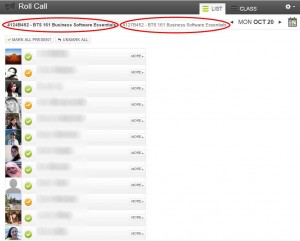I was forwarded an email yesterday from our VP of IT once again extolling the greatness of Microsoft Teams. Among some new “enhancements:”
- End meeting for all participants – Rolled out
- Custom video background – Rolling out
- Attendance reports for meetings – coming in April
- Raise hand – coming in late April
- 3×3 video support – rollout begins in late April
- Only Educators can start the meeting. Students can’t join meeting before the educator – coming in April
These enhancements may be all well and good. However the problem with Microsoft goes much deeper than just features, and even training. The main problem with Microsoft products is that they are always changing, they are connected in mysterious ways, they sprawl forth and reach into unknown territory, sometimes integrating for a few months with some cool other app until… they don’t, they branch off in myriad directions, and features drop off and morph, all of this without notice, without instructions — without support, basically — and for no apparent rhyme or reason. Come to think of it, that’s not one problem, it’s a LOT of problems.
If Microsoft would package one Learning Management System, if they would sell schools an LMS like Canvas or Blackboard that was one system, with documentation, research, planning, end-user-testing, and end-user-consulting, that would be great. Schools can work with Microsoft Word, or Excel, or PowerPoint, because those are individual, integrated products that have limited scope and purpose. Even the 365 product line (Word 365, Excel 365, PPT 365), with its lack of planning and documentation, is marginally manageable, simply because Microsoft has been able to constrain the scope of those products to their core purpose, instead of letting them sprawl like Sharepoint.
SharePoint is a huge sprawling mess. Office 365 is a huge sprawling mess. Teams is a huge sprawling mess. Stream is *becoming* a huge sprawling mess. Are they supposed to be connected or not? Because in some ways they are, but in other ways they’re not. Does anybody at Microsoft even know? Even their own trainers don’t know! How are WE supposed to know?
Remember Lync? Remember Skype? Remember Skype for Business? Oh wait, weren’t those all the same thing at one time? Or, weren’t they at least sold to us that way? They never really worked all that well. Especially “together.”
Bellevue College has been using Canvas since 2012. Will Teams be around in eight years? Shoot, five years? Shoot, THREE years? I’d be surprised if it is. As a teacher, I want nothing to do with more chaotic things in my already-chaotic classroom.