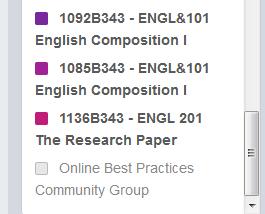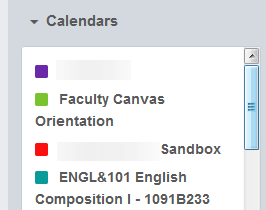You now need to create and select your Home Page for your Canvas site. If you do not have any Pages, create a new Page and define it as the Home Page.
- Select the Pages button on the left navigation.
- If you have a list of Pages, you can now select your Home page.
- Publish the Home Page.
- Find the Gear icon for that page.
- Click on Set Home Page.
- Go to the Home button so you will now be on the landing page of your course site.
- On the right navigation click on Choose Home Page.