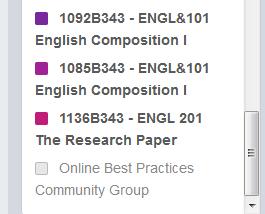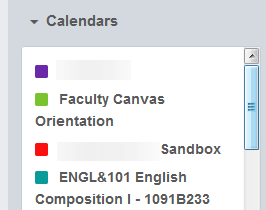Settings at Windows level
By modifying the settings at Windows level, you change all the settings for all the applications.
- Right click on an empty space on your Desktop and choose “Screen Resolution”.
- Select “Make text and other items larger or smaller”.
- Choose from Smaller(Default) Medium(125%) or Larger(150%)
- Use the Adjust Clear Type text selection to turn on Clear Type to improve readability of text on LCD screens.
Settings at Outlook level
Outlook/Office 2013 comes with the themes White, Light Gray and Dark Gray. To change your Office theme: In Outlook 2013 select File tab, Office Account and select an Office Theme and Background
Mailbox font type and size
Use the View Tab, View Settings button in Outlook to change the font type, size and color. Settings can be different for each folder or the same for all: In Outlook 2013
select View Tab, View Settings button, Conditional Formatting button
Calendar font type and size
To change the font type that is used in your Calendar: select the Calendar, select the View Tab, View Settings button, Other Settings button.
Calendar items background color
In the Calendar View, select the View Tab, click on the Color button to choose a color,
Writing emails
The default font settings for new emails, replies and forwards can be found in: File Tab, Options, Mail section, Stationery and Fonts button.